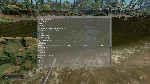
More Graphics Settings
 yasirkula
yasirkula
Subscribe to this mod
Like
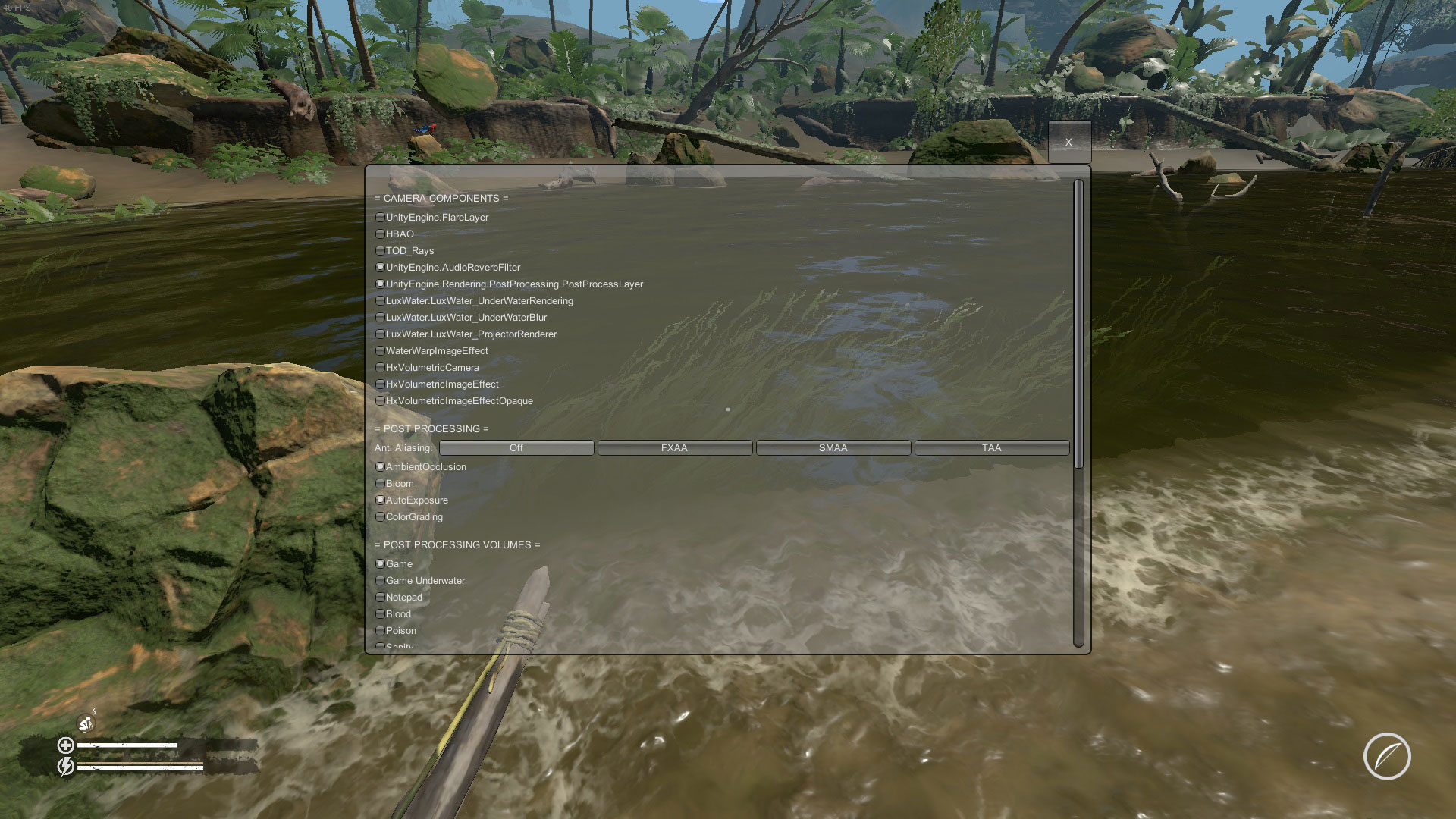
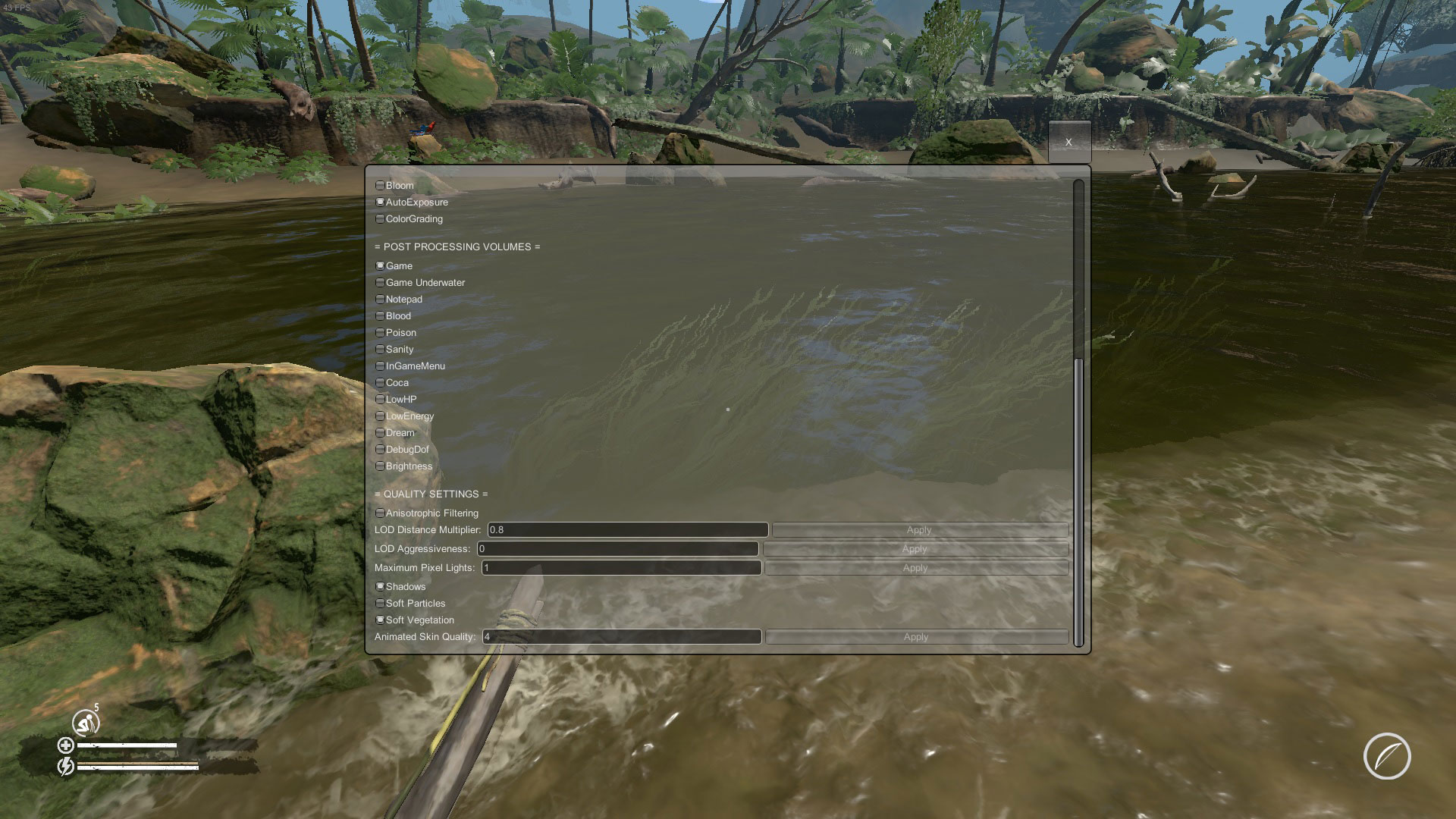
Shows additional graphics settings when the configurable key (see mod's Settings in ModAPI) is held for a short while during gameplay. Some of these settings can boost FPS significantly on potato PCs. Note that these settings aren't saved automatically between sessions.
CAMERA COMPONENTS: These are the components attached to the main camera. They are mostly related to post-processing.
- HBAO: a 3rd-party ambient occlusion effect (game has 2 different AO effects enabled at the same time). Disabling it will improve the performance slightly
- PostProcessLayer: disabling this component will deactivate most of the post-processing effects but improve the performance significantly on potato PCs (my FPS jumped from ~20 to ~50)
- LuxWater_UnderWaterRendering: renders the fog that is visible when underwater diving
- I can't comment on the rest since they don't affect the visuals on the lowest graphics settings on my potato PC. Then can be disabled to improve the performance slightly
POST PROCESSING: Main post-processing effects.
POST PROCESSING VOLUMES: These are the separate post-processing volumes that affect the camera at certain situations (e.g. during a dream or when underwater). Game volume seems to affect the camera all the time
LIGHTING SETTINGS: These variables affect the scene's overall light color and intensity. If PostProcessLayer is disabled for performance reasons but then the scene became too dark, these variables can be tweaked to increase brightness without using post-processing:
- Day Ambient Intensity: Brightness during daytime
- Night Ambient Intensity: Brightness during night-time
- Light Saturation: Light's saturation. As this value decreases, light turns orange. As this value increases, light turns blue. Can take negative values
QUALITY SETTINGS: Some additional graphics settings:
- Anisotrophic Filtering: When enabled, textures look smoother at oblique viewing angles but performance may decrease
- LOD Distance Multiplier: As this number increases, more detailed level-of-detail (LOD) versions of the models are displayed near the player
- LOD Aggressiveness: As this number increases, high quality LOD models are skipped and lower quality LOD models are used instead
- Maximum Pixel Lights: Number of lights that illuminate objects per-pixel. Remaining lights will illuminate objects per-vertex (which is faster)
- Shadows: Toggles all shadows
- Soft Particles: Particles that are close to surfaces will fade out smoothly
- Soft Vegetation: Have no idea
- Animated Skin Quality: As this number decreases, the performance will improve but visual artifacts like jagged edges may occur on human and animal models
Source code available at: https://github.com/yasirkula/GreenHellMods
| File | MoreGraphicsSettings-1.0.0.2-43d3c2b1df6dc360b0bd011fb64130a9.mod |
| Compatible | 2.0.4 |
| Version | 1.0.0.2 |
| Buttons | ||
| Name | Description | Button |
|---|---|---|
| Toggle Key | When held for a short while, toggles the visibility of more graphics menu | O |
videogame_asset
Green Hell
label
Graphical changes
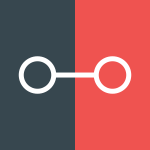 ModAPI Hub
ModAPI Hub