
UnityExplorer
 OSubMarin
OSubMarin
Subscribe to this mod
Like
Description
 An in-game UI for exploring, debugging and modifying Unity games...
An in-game UI for exploring, debugging and modifying Unity games...
 Supports most Unity versions from 5.2 to 2022+ (IL2CPP).
Supports most Unity versions from 5.2 to 2022+ (IL2CPP).
 Powered by UniverseLib.
Powered by UniverseLib.
This mod is primarily intended for mod developers.
Author
Sinai (https://github.com/sinai-dev)
Source code
https://github.com/sinai-dev/UnityExplorer
Common issues and solutions
Although UnityExplorer should work out of the box for most Unity games, in some cases you may need to tweak the settings for it to work properly.
To adjust the settings, open the config file located here: [GAME_FOLDER]\BepInEx\config\com.sinai.unityexplorer.cfg
Try adjusting the following settings and see if it fixes your issues:
Features
Inspector API
If you want to inspect an object or Type from outside the C# console, use the InspectorManager class:
To inspect an object:
UnityExplorer.InspectorManager.Inspect(theObject);
To inspect a Type:
UnityExplorer.InspectorManager.Inspect(typeof(SomeClass));
Object Explorer
Inspector
The inspector is used to see detailed information on objects of any type and manipulate their values, as well as to inspect C# Classes with static reflection.
C# Console
Hook Manager
Mouse-Inspect
Freecam
Clipboard
Settings
Acknowledgments
Disclaimer
UnityExplorer is in no way associated with Unity Technologies. "Unity", Unity logos, and other Unity trademarks are trademarks or registered trademarks of Unity Technologies or its affiliates in the U.S. and elsewhere.
This mod is primarily intended for mod developers.
Author
Sinai (https://github.com/sinai-dev)
Source code
https://github.com/sinai-dev/UnityExplorer
Common issues and solutions
Although UnityExplorer should work out of the box for most Unity games, in some cases you may need to tweak the settings for it to work properly.
To adjust the settings, open the config file located here: [GAME_FOLDER]\BepInEx\config\com.sinai.unityexplorer.cfg
Try adjusting the following settings and see if it fixes your issues:
- Startup_Delay_Time - increase to 5-10 seconds (or more as needed), can fix issues with UnityExplorer being destroyed or corrupted during startup.
- Disable_EventSystem_Override - if input is not working properly, try setting this to true.
Features
Inspector API
If you want to inspect an object or Type from outside the C# console, use the InspectorManager class:
To inspect an object:
UnityExplorer.InspectorManager.Inspect(theObject);
To inspect a Type:
UnityExplorer.InspectorManager.Inspect(typeof(SomeClass));
Object Explorer
- Use the Scene Explorer tab to traverse the active scenes, as well as the DontDestroyOnLoad and HideAndDontSave objects.
- The "HideAndDontSave" scene contains objects with that flag, as well as Assets and Resources which are not in any scene but behave the same way.
- You can use the Scene Loader to easily load any of the scenes in the build (may not work for Unity 5.X games).
- Use the Object Search tab to search for Unity objects (including GameObjects, Components, etc), C# Singletons or Static Classes.
- Use the UnityObject search to look for any objects which derive from UnityEngine.Object, with optional filters
- The singleton search will look for any classes with a typical "Instance" field, and check it for a current value. This may cause unexpected behaviour in some IL2CPP games as we cannot distinguish between true properties and field-properties, so some property accessors will be invoked.
Inspector
The inspector is used to see detailed information on objects of any type and manipulate their values, as well as to inspect C# Classes with static reflection.
- The GameObject Inspector (tab prefix [G]) is used to inspect a GameObject, and to see and manipulate its Transform and Components.
- You can edit any of the input fields in the inspector (excluding readonly fields) and press Enter to apply your changes. You can also do this to the GameObject path as a way to change the GameObject's parent. Press the Escape key to cancel your edits.
- note: When inspecting a GameObject with a Canvas, the transform controls may be overridden by the RectTransform anchors.
- The Reflection Inspectors (tab prefix [R] and
) are used for everything else.- Automatic updating is not enabled by default, and you must press Apply for any changes you make to take effect.
- Press the ▼ button to expand certain values such as strings, enums, lists, dictionaries, some structs, etc.
- Use the filters at the top to quickly find the members you are looking for.
- For Texture2D, Image, Sprite and Material objects, there is a View Texture button at the top of the inspector which lets you view the Texture(s) and save them as a PNG file.
- For AudioClip objects there is a Show Player button which opens an audio player widget. For clips which are loaded as DecompressOnLoad, there is also a button to save them to a ".wav" file.
C# Console
- The C# Console uses the Mono.CSharp.Evaluator to define temporary classes or run immediate REPL code.
- You can execute a script automatically on startup by naming it startup.cs and placing it in the sinai-dev-UnityExplorer\Scripts\ folder (this folder will be created where you placed the DLL file).
- See the "Help" dropdown in the C# console menu for more detailed information.
Hook Manager
- The Hooks panel allows you to hook methods at the click of a button for debugging purposes.
- Simply enter any class and hook the methods you want from the menu.
- You can edit the source code of the generated hook with the "Edit Hook Source" button. Accepted method names are Prefix (which can return bool or void), Postfix, Finalizer (which can return Exception or void), and Transpiler (which must return IEnumerable). You can define multiple patches if you wish.
Mouse-Inspect
- The "Mouse Inspect" dropdown in the "Inspector" panel allows you to inspect objects under the mouse.
- World: uses Physics.Raycast to look for Colliders.
- UI: uses GraphicRaycasters to find UI objects.
Freecam
- UnityExplorer provides a basic Free Camera which you can control with your keyboard and mouse.
- Unlike all other features of UnityExplorer, you can still use Freecam while UnityExplorer's menu is hidden.
- Supports using the game's main Camera or a separate custom Camera.
- See the Freecam panel for further instructions and details.
Clipboard
- The "Clipboard" panel allows you to see your current paste value, or clear it (resets it to null).
- Can copy the value from any member in a Reflection Inspector, Enumerable or Dictionary, and from the target of any Inspector tab.
- Can paste values onto any member in a Reflection Inspector.
- Non-parsable arguments in Method/Property Evaluators allow pasting values.
- The C# Console has helper methods Copy(obj) and Paste() for accessing the Clipboard.
Settings
- You can change the settings via the "Options" tab of the menu, or directly from the config file (located in folder [GAME_FOLDER]\BepInEx\config\com.sinai.unityexplorer.cfg).
Acknowledgments
- ManlyMarco (https://github.com/ManlyMarco) for Runtime Unity Editor (https://github.com/ManlyMarco/RuntimeUnityEditor - License: THIRDPARTY_LICENSES.md#runtimeunityeditor-license). The ScriptEvaluator from RUE's REPL console was used as the base for UnityExplorer's C# console.
- Geoffrey Horsington (https://github.com/ghorsington) for mcs-unity (https://github.com/sinai-dev/mcs-unity - No license). Used as the Mono.CSharp reference for the C# Console.
Disclaimer
UnityExplorer is in no way associated with Unity Technologies. "Unity", Unity logos, and other Unity trademarks are trademarks or registered trademarks of Unity Technologies or its affiliates in the U.S. and elsewhere.
| File | sinai-dev-UnityExplorer-4.9.zip |
| Compatible | ? |
| Version | 4.9 |
videogame_asset
Sons Of The Forest
label
Other
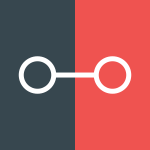 ModAPI Hub
ModAPI Hub